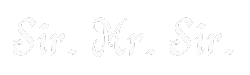Fixing Touch ID/Face ID problems can be frustrating, especially when your device fails to recognize you at the worst possible moment. Whether your iPhone refuses to unlock or your apps won’t authenticate, biometric authentication failures can disrupt your workflow and security. A smudged sensor, software glitches, or incorrect settings could be the cause, but the good news is most issues have simple solutions. This guide will walk you through troubleshooting steps to get Touch ID or Face ID working reliably again. Don’t let a minor tech issue slow you down—regain quick, secure access to your device in no time.
Common Reasons Why Touch ID and Face ID Fail
Understanding why Touch ID and Face ID sometimes fail is crucial for resolving these issues. Various factors can affect the performance of these biometric authentication systems, causing frustration for users. Let’s delve into the common reasons behind such failures and see how these issues can be addressed.
Dirty or Damaged Sensors Affecting Recognition
Dirty or damaged sensors are among the primary culprits when Touch ID or Face ID fails. Dust, grease, or scratches on the sensor or camera lens can interfere with the device’s ability to accurately capture your fingerprint or facial features. This can lead to repeated failed attempts when trying to unlock your device or authenticate purchases.
Keeping your sensors clean is essential. Regularly wipe the sensor with a soft, lint-free cloth to remove any debris. If the sensor is damaged, such as having scratches or chips, it might be necessary to seek professional repair services. Maintaining the integrity of your sensors is vital for consistent performance.
Software Bugs and Outdated iOS Version
Software bugs are another significant reason for biometric recognition issues. An outdated iOS version may contain glitches that impact the functionality of Touch ID and Face ID. Software updates often come with bug fixes that can enhance the device’s performance and reliability.
Ensuring your iPhone’s software is up-to-date can prevent these bugs from hindering the biometric systems. Regularly check for software updates in your device settings. If an update is available, install it promptly to improve system stability and fix known issues.
Incorrect Biometric Settings and Misconfigured Authentication
Incorrect settings can also lead to biometric failures. If the biometric authentication settings are not configured correctly, the system may not function as expected. Misconfigured settings can occur due to user error or software updates that reset certain preferences.
Review your biometric settings to ensure they are properly configured. Navigate to the settings menu, then to Face ID & Passcode or Touch ID & Passcode, and verify that the correct options are enabled. Reconfiguring these settings can often resolve minor issues.
How to Fix Touch ID and Face ID Not Working
When Touch ID or Face ID stops working, it can be incredibly inconvenient. Fortunately, several practical steps can restore these features to full functionality. Explore the following solutions to address the issues and regain seamless access to your device.
Cleaning and Maintaining Your Sensor or Camera
Ensuring the cleanliness of your sensor or camera is a straightforward yet effective solution. Use a soft, lint-free cloth to gently clean the sensor or camera lens. Avoid using abrasive materials that could scratch the surface. Regular maintenance can prevent many recognition issues.
Additionally, consider using protective cases that don’t obstruct the sensor or camera. This simple precaution can safeguard the hardware from damage and keep it functioning optimally.
Restarting and Updating Your iPhone for a Fresh Start
Restarting your iPhone can often resolve temporary glitches. This simple action can refresh the system and clear minor software issues. Turn off your iPhone, wait a few seconds, and then turn it back on.
Updating your iPhone’s software is equally important. Navigate to Settings > General > Software Update to check for available updates. Installing the latest iOS version can improve system performance and fix bugs affecting biometric recognition.
Resetting and Re-Enrolling Fingerprints or Facial Recognition
If the previous steps don’t work, consider resetting your fingerprints or facial recognition data. This process involves removing the existing biometric data and re-enrolling your fingerprints or face. Navigate to Settings > Face ID & Passcode or Touch ID & Passcode, then follow the prompts to delete and re-add your biometric data.
Ensure that your fingers or face are clean and unobstructed during this process. Proper enrollment is key to the accurate functioning of biometric systems.
Advanced Troubleshooting for Persistent Touch ID and Face ID Issues
Persistent issues with Touch ID or Face ID may require more advanced troubleshooting. If basic solutions don’t suffice, these methods can help resolve deeper problems. Explore these advanced techniques to restore your iPhone’s biometric functionality.
Resetting All Settings Without Losing Data
Resetting all settings can be beneficial when specific configurations cause the biometric systems to malfunction. This action doesn’t erase your data but resets system settings to default. Navigate to Settings > General > Reset > Reset All Settings.
This option can resolve configuration-related problems without the risk of data loss. However, you will need to reconfigure some settings, such as Wi-Fi passwords and wallpaper.
Restoring Your iPhone Using DFU Mode to Resolve Deep Issues
Device Firmware Update (DFU) mode is a powerful method for tackling serious software issues. DFU mode allows your iPhone to communicate with iTunes without loading the operating system, enabling you to restore the device thoroughly.
Entering DFU mode involves a series of specific steps and is best performed when other troubleshooting methods fail. Restoring your device using this mode can address deep-rooted software issues impacting Touch ID and Face ID.
Contacting Apple Support or Visiting an Authorized Repair Center
If all else fails, reaching out to Apple Support or visiting an authorized repair center might be necessary. Professional assistance can diagnose hardware issues that may not be apparent. Apple’s experts can provide tailored solutions to restore your device’s functionality.
Authorized repair centers have the tools and expertise to address intricate issues. Whether it’s a hardware replacement or software repair, they ensure your device is in optimal condition.
Conclusion
Get Touch ID and Face ID failures often occur due to dirty or damaged sensors, software bugs, or incorrect biometric settings. Cleaning the sensor or camera, restarting the device, and keeping iOS updated can resolve common issues. Resetting and re-enrolling fingerprints or facial recognition may improve biometric accuracy. Advanced troubleshooting includes resetting all settings, using DFU mode for deep software fixes, or seeking professional repairs. Contacting Apple Support or visiting an authorized repair center is recommended for persistent hardware or software problems.
FAQ
Why is my iPhone Touch ID not working after a screen replacement?
When a screen is replaced, the connection between Touch ID and the hardware can be disrupted. Ensure that the repair was done by a professional who used genuine parts. Sometimes, a recalibration of the Touch ID sensor might be necessary to restore functionality.
How do I fix Face ID not available on my iPhone?
First, check for any software updates that may resolve the issue. If updates don’t help, restart your iPhone and ensure nothing obstructs the TrueDepth camera, like a screen protector or case. If problems persist, consider contacting Apple Support.
Why does my Touch ID keep saying “Failed” when trying to set it up?
A “Failed” message often indicates issues with the fingerprint sensor or the finger being used. Ensure your finger and the sensor are clean and dry. Sometimes, it helps to delete the fingerprint and set it up again from scratch under settings.
Can Face ID stop working due to a software update?
Software updates can occasionally introduce bugs that affect Face ID. Keeping your iOS version up-to-date usually resolves such glitches. If a software update disables Face ID, look for subsequent updates that may address this issue.
How do I improve Face ID recognition if it’s not unlocking my iPhone?
Face ID relies on accurate facial data. Ensure adequate lighting when setting it up and remove anything covering your face. Consider setting up an Alternate Appearance in settings for better recognition in different scenarios.
Why is my Touch ID slow or unresponsive, and how can I speed it up?
A slow or unresponsive Touch ID can result from dirty sensors or fingers. Clean the sensor and your fingers to improve response time. Additionally, updating to the latest iOS version can enhance overall performance and speed.